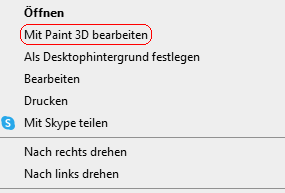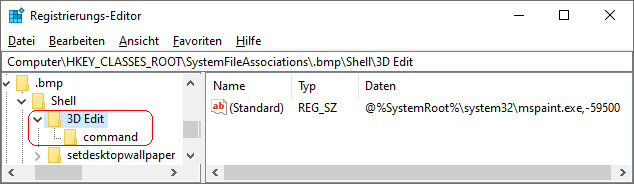|
Die neue App "Paint 3D" wurden zusammen mit dem "Windows 10 Creators Update" (April 2017) ausgeliefert. Bei vielen Bild-Dateien bzw. Bild-Formaten (z. B.: BMP, JPG, PNG, TIF) wird im Kontextmenü (rechte Maustaste) die Option "Mit Paint 3D bearbeiten" eingeblendet. So lässt sich das Bild direkt mit der App "Paint 3D" öffnen (auch wenn eine andere Standard-App eingestellt ist).
Der Menüpunkt kann für alle Benutzer des Geräts entfernt bzw. wiederhergestellt werden. Ab Windows 11 kann "Paint 3D" über den "Microsoft Store" kostenlos bezogen werden. Ein Menüpunkt wird jedoch nicht hinzugefügt bzw. lässt sich nicht mehr über den hier beschriebenen Weg einblenden.
So geht's (Menüpunkt entfernen):
- Starten Sie "%windir%\regedit.exe" bzw. "%windir%\regedt32.exe".
- Klicken Sie sich durch folgende Schlüssel (Ordner) hindurch:
HKEY_CLASSES_ROOT
SystemFileAssociations
[Bildformat]
Shell
3D Edit
Ersetzen Sie "[Bildformat]" durch den entsprechenden Bildtyp. Z. B.: ".bmp" (Bitmap), ".jpg" (Jpeg) oder ".png" (Portable Network Graphics).
- Löschen Sie den Schlüssel " 3D Edit" (inkl. aller Unterschlüssel).
Klicken Sie dazu auf den Schlüssel und drücken die Taste "Entf".
So geht's (Menüpunkt hinzufügen):
- Starten Sie "%windir%\regedit.exe" bzw. "%windir%\regedt32.exe".
- Klicken Sie sich durch folgende Schlüssel (Ordner) hindurch:
HKEY_CLASSES_ROOT
SystemFileAssociations
[Bildformat]
Shell
3D Edit
Falls die letzten Schlüssel noch nicht existieren, dann müssen Sie diese erstellen. Dazu klicken Sie mit der rechten Maustaste in das rechte Fenster. Im Kontextmenü wählen Sie "Neu" > "Schlüssel".
- Doppelklicken Sie auf den Schlüssel "(Standard)" (REG_SZ).
- Geben Sie als Zeichenfolge "@%SystemRoot%\system32\mspaint.exe,-59500" ein.
- Erstellen Sie nun einen neuen Schlüssel mit dem Namen "command".
Klicken Sie mit der rechten Maustaste in das rechte Fenster. Im Kontextmenü wählen Sie "Neu" > "Schlüssel". Als Schlüsselnamen geben Sie "command" ein.
- Doppelklicken Sie unter "command" auf den Schlüssel "(Standard)" (REG_SZ).
- Geben Sie als Zeichenfolge "mspaint.exe "%1" /ForceBootstrapPaint3D" ein.
- Die Änderungen werden ggf. erst nach einem Neustart aktiv.
Tabelle mit den Bildformaten:
| Schlüssel |
Bildformat |
| .3mf |
3D Manufacturing Format |
| .bmp |
Bitmap |
| .fbx |
Autodesk Dateiformat |
| .gif |
Graphics Interchange Format |
| .jfif |
JPEG File Interchange Format |
| .jpe |
Journal of Political Economy |
| .jpeg |
Joint Photographic Experts Group |
| .jpg |
Joint Photographic Experts Group |
| .png |
Portable Network Graphics |
| .tif |
Tagged Image File Format |
| .tiff |
Tagged Image File Format |
Registrierungsdatei (Menüpunkt entfernen):
Windows Registry Editor Version 5.00
[-HKEY_CLASSES_ROOT\SystemFileAssociations\.3mf\Shell\3D Edit]
[-HKEY_CLASSES_ROOT\SystemFileAssociations\.bmp\Shell\3D Edit]
[-HKEY_CLASSES_ROOT\SystemFileAssociations\.fbx\Shell\3D Edit]
[-HKEY_CLASSES_ROOT\SystemFileAssociations\.gif\Shell\3D Edit]
[-HKEY_CLASSES_ROOT\SystemFileAssociations\.jfif\Shell\3D Edit]
[-HKEY_CLASSES_ROOT\SystemFileAssociations\.jpe\Shell\3D Edit]
[-HKEY_CLASSES_ROOT\SystemFileAssociations\.jpeg\Shell\3D Edit]
[-HKEY_CLASSES_ROOT\SystemFileAssociations\.jpg\Shell\3D Edit]
[-HKEY_CLASSES_ROOT\SystemFileAssociations\.png\Shell\3D Edit]
[-HKEY_CLASSES_ROOT\SystemFileAssociations\.tif\Shell\3D Edit]
[-HKEY_CLASSES_ROOT\SystemFileAssociations\.tiff\Shell\3D Edit]
Registrierungsdatei (Menüpunkt hinzufügen):
Windows Registry Editor Version 5.00
[HKEY_CLASSES_ROOT\SystemFileAssociations\.3mf\Shell\3D Edit]
@="@%SystemRoot%\\system32\\mspaint.exe,-59500"
[HKEY_CLASSES_ROOT\SystemFileAssociations\.3mf\Shell\3D Edit\command]
@=hex(2):25,00,53,00,79,00,73,00,74,00,65,00,6d,00,52,00,6f,00,6f,00,74,00,25,\
00,5c,00,73,00,79,00,73,00,74,00,65,00,6d,00,33,00,32,00,5c,00,6d,00,73,00,\
70,00,61,00,69,00,6e,00,74,00,2e,00,65,00,78,00,65,00,20,00,22,00,25,00,31,\
00,22,00,20,00,2f,00,46,00,6f,00,72,00,63,00,65,00,42,00,6f,00,6f,00,74,00,\
73,00,74,00,72,00,61,00,70,00,50,00,61,00,69,00,6e,00,74,00,33,00,44,00,00,\
00
[HKEY_CLASSES_ROOT\SystemFileAssociations\.bmp\Shell\3D Edit]
@="@%SystemRoot%\\system32\\mspaint.exe,-59500"
[HKEY_CLASSES_ROOT\SystemFileAssociations\.bmp\Shell\3D Edit\command]
@=hex(2):25,00,53,00,79,00,73,00,74,00,65,00,6d,00,52,00,6f,00,6f,00,74,00,25,\
00,5c,00,73,00,79,00,73,00,74,00,65,00,6d,00,33,00,32,00,5c,00,6d,00,73,00,\
70,00,61,00,69,00,6e,00,74,00,2e,00,65,00,78,00,65,00,20,00,22,00,25,00,31,\
00,22,00,20,00,2f,00,46,00,6f,00,72,00,63,00,65,00,42,00,6f,00,6f,00,74,00,\
73,00,74,00,72,00,61,00,70,00,50,00,61,00,69,00,6e,00,74,00,33,00,44,00,00,\
00
[HKEY_CLASSES_ROOT\SystemFileAssociations\.fbx\Shell\3D Edit]
@="@%SystemRoot%\\system32\\mspaint.exe,-59500"
[HKEY_CLASSES_ROOT\SystemFileAssociations\.fbx\Shell\3D Edit\command]
@=hex(2):25,00,53,00,79,00,73,00,74,00,65,00,6d,00,52,00,6f,00,6f,00,74,00,25,\
00,5c,00,73,00,79,00,73,00,74,00,65,00,6d,00,33,00,32,00,5c,00,6d,00,73,00,\
70,00,61,00,69,00,6e,00,74,00,2e,00,65,00,78,00,65,00,20,00,22,00,25,00,31,\
00,22,00,20,00,2f,00,46,00,6f,00,72,00,63,00,65,00,42,00,6f,00,6f,00,74,00,\
73,00,74,00,72,00,61,00,70,00,50,00,61,00,69,00,6e,00,74,00,33,00,44,00,00,\
00
[HKEY_CLASSES_ROOT\SystemFileAssociations\.gif\Shell\3D Edit]
@="@%SystemRoot%\\system32\\mspaint.exe,-59500"
[HKEY_CLASSES_ROOT\SystemFileAssociations\.gif\Shell\3D Edit\command]
@=hex(2):25,00,53,00,79,00,73,00,74,00,65,00,6d,00,52,00,6f,00,6f,00,74,00,25,\
00,5c,00,73,00,79,00,73,00,74,00,65,00,6d,00,33,00,32,00,5c,00,6d,00,73,00,\
70,00,61,00,69,00,6e,00,74,00,2e,00,65,00,78,00,65,00,20,00,22,00,25,00,31,\
00,22,00,20,00,2f,00,46,00,6f,00,72,00,63,00,65,00,42,00,6f,00,6f,00,74,00,\
73,00,74,00,72,00,61,00,70,00,50,00,61,00,69,00,6e,00,74,00,33,00,44,00,00,\
00
[HKEY_CLASSES_ROOT\SystemFileAssociations\.jfif\Shell\3D Edit]
@="@%SystemRoot%\\system32\\mspaint.exe,-59500"
[HKEY_CLASSES_ROOT\SystemFileAssociations\.jfif\Shell\3D Edit\command]
@=hex(2):25,00,53,00,79,00,73,00,74,00,65,00,6d,00,52,00,6f,00,6f,00,74,00,25,\
00,5c,00,73,00,79,00,73,00,74,00,65,00,6d,00,33,00,32,00,5c,00,6d,00,73,00,\
70,00,61,00,69,00,6e,00,74,00,2e,00,65,00,78,00,65,00,20,00,22,00,25,00,31,\
00,22,00,20,00,2f,00,46,00,6f,00,72,00,63,00,65,00,42,00,6f,00,6f,00,74,00,\
73,00,74,00,72,00,61,00,70,00,50,00,61,00,69,00,6e,00,74,00,33,00,44,00,00,\
00
[HKEY_CLASSES_ROOT\SystemFileAssociations\.jpe\Shell\3D Edit]
@="@%SystemRoot%\\system32\\mspaint.exe,-59500"
[HKEY_CLASSES_ROOT\SystemFileAssociations\.jpe\Shell\3D Edit\command]
@=hex(2):25,00,53,00,79,00,73,00,74,00,65,00,6d,00,52,00,6f,00,6f,00,74,00,25,\
00,5c,00,73,00,79,00,73,00,74,00,65,00,6d,00,33,00,32,00,5c,00,6d,00,73,00,\
70,00,61,00,69,00,6e,00,74,00,2e,00,65,00,78,00,65,00,20,00,22,00,25,00,31,\
00,22,00,20,00,2f,00,46,00,6f,00,72,00,63,00,65,00,42,00,6f,00,6f,00,74,00,\
73,00,74,00,72,00,61,00,70,00,50,00,61,00,69,00,6e,00,74,00,33,00,44,00,00,\
00
[HKEY_CLASSES_ROOT\SystemFileAssociations\.jpeg\Shell\3D Edit]
@="@%SystemRoot%\\system32\\mspaint.exe,-59500"
[HKEY_CLASSES_ROOT\SystemFileAssociations\.jpeg\Shell\3D Edit\command]
@=hex(2):25,00,53,00,79,00,73,00,74,00,65,00,6d,00,52,00,6f,00,6f,00,74,00,25,\
00,5c,00,73,00,79,00,73,00,74,00,65,00,6d,00,33,00,32,00,5c,00,6d,00,73,00,\
70,00,61,00,69,00,6e,00,74,00,2e,00,65,00,78,00,65,00,20,00,22,00,25,00,31,\
00,22,00,20,00,2f,00,46,00,6f,00,72,00,63,00,65,00,42,00,6f,00,6f,00,74,00,\
73,00,74,00,72,00,61,00,70,00,50,00,61,00,69,00,6e,00,74,00,33,00,44,00,00,\
00
[HKEY_CLASSES_ROOT\SystemFileAssociations\.jpg\Shell\3D Edit]
@="@%SystemRoot%\\system32\\mspaint.exe,-59500"
[HKEY_CLASSES_ROOT\SystemFileAssociations\.jpg\Shell\3D Edit\command]
@=hex(2):25,00,53,00,79,00,73,00,74,00,65,00,6d,00,52,00,6f,00,6f,00,74,00,25,\
00,5c,00,73,00,79,00,73,00,74,00,65,00,6d,00,33,00,32,00,5c,00,6d,00,73,00,\
70,00,61,00,69,00,6e,00,74,00,2e,00,65,00,78,00,65,00,20,00,22,00,25,00,31,\
00,22,00,20,00,2f,00,46,00,6f,00,72,00,63,00,65,00,42,00,6f,00,6f,00,74,00,\
73,00,74,00,72,00,61,00,70,00,50,00,61,00,69,00,6e,00,74,00,33,00,44,00,00,\
00
[HKEY_CLASSES_ROOT\SystemFileAssociations\.png\Shell\3D Edit]
@="@%SystemRoot%\\system32\\mspaint.exe,-59500"
[HKEY_CLASSES_ROOT\SystemFileAssociations\.png\Shell\3D Edit\command]
@=hex(2):25,00,53,00,79,00,73,00,74,00,65,00,6d,00,52,00,6f,00,6f,00,74,00,25,\
00,5c,00,73,00,79,00,73,00,74,00,65,00,6d,00,33,00,32,00,5c,00,6d,00,73,00,\
70,00,61,00,69,00,6e,00,74,00,2e,00,65,00,78,00,65,00,20,00,22,00,25,00,31,\
00,22,00,20,00,2f,00,46,00,6f,00,72,00,63,00,65,00,42,00,6f,00,6f,00,74,00,\
73,00,74,00,72,00,61,00,70,00,50,00,61,00,69,00,6e,00,74,00,33,00,44,00,00,\
00
[HKEY_CLASSES_ROOT\SystemFileAssociations\.tif\Shell\3D Edit]
@="@%SystemRoot%\\system32\\mspaint.exe,-59500"
[HKEY_CLASSES_ROOT\SystemFileAssociations\.tif\Shell\3D Edit\command]
@=hex(2):25,00,53,00,79,00,73,00,74,00,65,00,6d,00,52,00,6f,00,6f,00,74,00,25,\
00,5c,00,73,00,79,00,73,00,74,00,65,00,6d,00,33,00,32,00,5c,00,6d,00,73,00,\
70,00,61,00,69,00,6e,00,74,00,2e,00,65,00,78,00,65,00,20,00,22,00,25,00,31,\
00,22,00,20,00,2f,00,46,00,6f,00,72,00,63,00,65,00,42,00,6f,00,6f,00,74,00,\
73,00,74,00,72,00,61,00,70,00,50,00,61,00,69,00,6e,00,74,00,33,00,44,00,00,\
00
[HKEY_CLASSES_ROOT\SystemFileAssociations\.tiff\Shell\3D Edit]
@="@%SystemRoot%\\system32\\mspaint.exe,-59500"
[HKEY_CLASSES_ROOT\SystemFileAssociations\.tiff\Shell\3D Edit\command]
@=hex(2):25,00,53,00,79,00,73,00,74,00,65,00,6d,00,52,00,6f,00,6f,00,74,00,25,\
00,5c,00,73,00,79,00,73,00,74,00,65,00,6d,00,33,00,32,00,5c,00,6d,00,73,00,\
70,00,61,00,69,00,6e,00,74,00,2e,00,65,00,78,00,65,00,20,00,22,00,25,00,31,\
00,22,00,20,00,2f,00,46,00,6f,00,72,00,63,00,65,00,42,00,6f,00,6f,00,74,00,\
73,00,74,00,72,00,61,00,70,00,50,00,61,00,69,00,6e,00,74,00,33,00,44,00,00,\
00
Hinweis:
- Ändern Sie bitte nichts anderes in der Registrierungsdatei. Dies kann zur Folge haben, dass Windows und/oder Anwendungsprogramme nicht mehr richtig arbeiten.
Versionshinweis:
- Diese Einstellung gilt erst ab Windows 10 Version 1703.
Querverweis:
|